In this article, you will learn how to manage your purchase order lifecycles in Workiz.
Purchase orders is a tool available in the Feature Center designed to help you manage your purchase order lifecycles. From creating a purchase order with items that are relevant to specific jobs, sending the purchase order to a vendor, and tracking the delivery status, Workiz makes it easy to monitor and manage your purchase orders.
Want to see how it works?
Experience this feature in action with a guided walkthrough!
Launch walkthroughPurchase order basics
Create new purchase orders in minutes
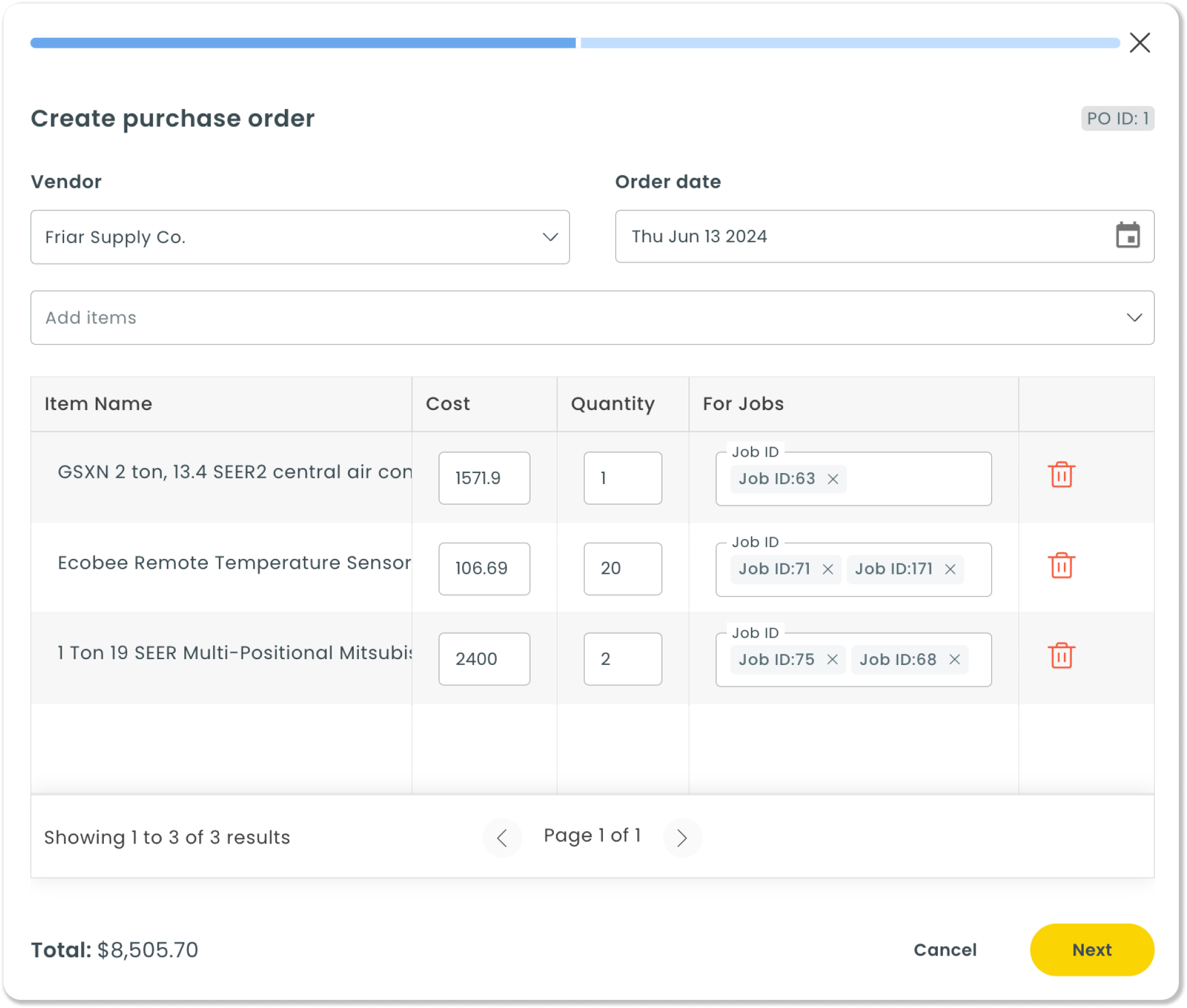
Adding new purchase orders can be done in just a few clicks. You’ll be able to add items and link those items to specific jobs on your Workiz account. When you’re ready to submit it to a vendor, just choose how you want to receive the order and send your email.
To learn more about creating and sending purchase orders, please see this article.
Host all of your vendors in one place
Keeping track of all of your vendors has never been easier. With this tool, you’ll be able to store specific vendor details like the vendor name, address, contact information, contact person, payment terms, and more.
To learn more about creating new vendors, please see this article.
Monitor your purchase orders with a new dashboard
After enabling the feature, Workiz will provide you with a new tab along your sidebar menu on the left: Purchase Orders. This is where you’ll go to create new purchase orders, vendors, and make status changes to your purchase orders.
You can quickly view your created purchase orders, their associated jobs, and the status of whether each purchase order has been sent.
To learn more about managing purchase order statuses, please see this article.
A new, customizable document for POs
Like your estimates, invoices, and service plans, purchase orders come with a dedicated, customizable document. Send your vendors a tailored document featuring your company’s branding.
To learn more about customizing your purchase orders document, please see this article.
Enabling the purchase orders feature
Before you can create a purchase order in Workiz, you will need to enable the tool from the Feature Center.
- From the navigation bar, select the Feature Center
Not seeing the Feature Center icon in the navigation bar? You may not have the correct permissions set for your user.
Please contact your account admin and ask them to turn on the Account Settings permission for your user type from the Roles & Permissions settings page.
- Select Purchase orders
- Select Get started to enable the add-on
Pin your favorite features to the sidebar menu for quick access. Features that aren’t pinned won’t appear in the sidebar and can be found in the settings menu.